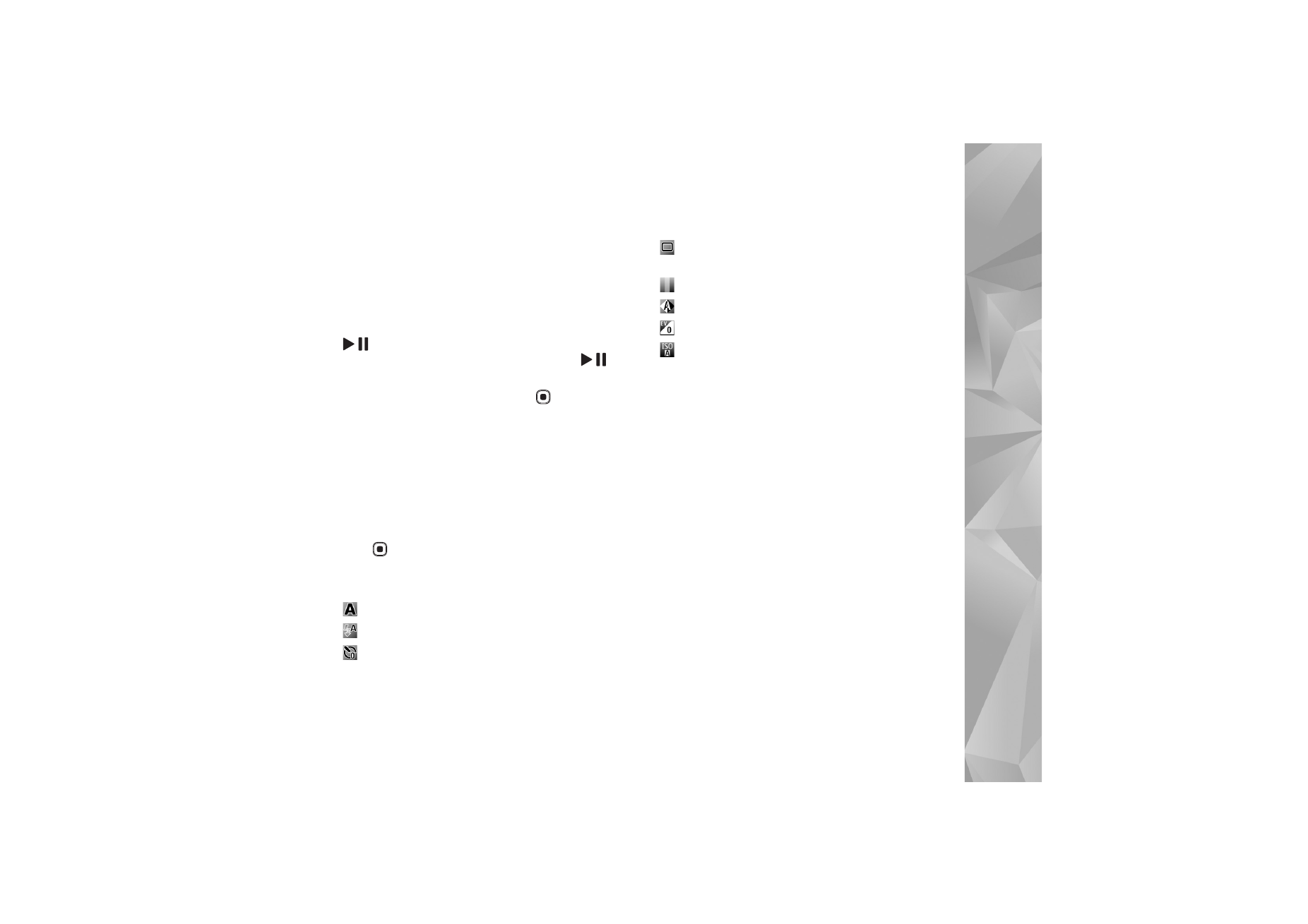
Active toolbar
Active toolbar provides you with shortcuts to different
items and settings before and after taking a picture or
recording a video.
If you are using the cover display as a viewfinder, press
to display the active toolbar. Use the volume keys to
scroll to the item you want. To select it, press
.
If you are using the main display as a viewfinder, scroll to
the item you want. To select it, press
.
The available options vary depending on the capture mode.
You can also define whether the active toolbar is always
visible on the display or activated by a key press.
If you want the active toolbar to be visible before and after
taking a picture or recording a video, select
Options
>
Show icons
. To view the active toolbar only when you need
it, select
Options
>
Hide icons
. Only the capture mode
indicator is shown on the display. To activate the toolbar,
press
. The toolbar is visible for 5 seconds.
Before taking a picture or recording a video, in the active
toolbar, select from the following:
to select the scene
to select the flash mode (images only)
to activate the self-timer (images only). See ‘You in the
picture—self-timer’, p. 34.
to activate the sequence mode (images only). See ‘Take
pictures in a sequence’, p. 34.
to select a color effect
to adjust white balance
to adjust the exposure compensation (images only)
to adjust light sensitivity (images only)
The icons change to reflect the current status of the
setting.
The available options vary depending on the capture mode
and view you are in.
The active toolbar settings are not available for the
secondary camera.
See also active toolbar options in ‘After taking a picture’,
p. 31, ‘After recording a video’, p. 36, and ‘Active toolbar’,
p. 39 in
Gallery
.