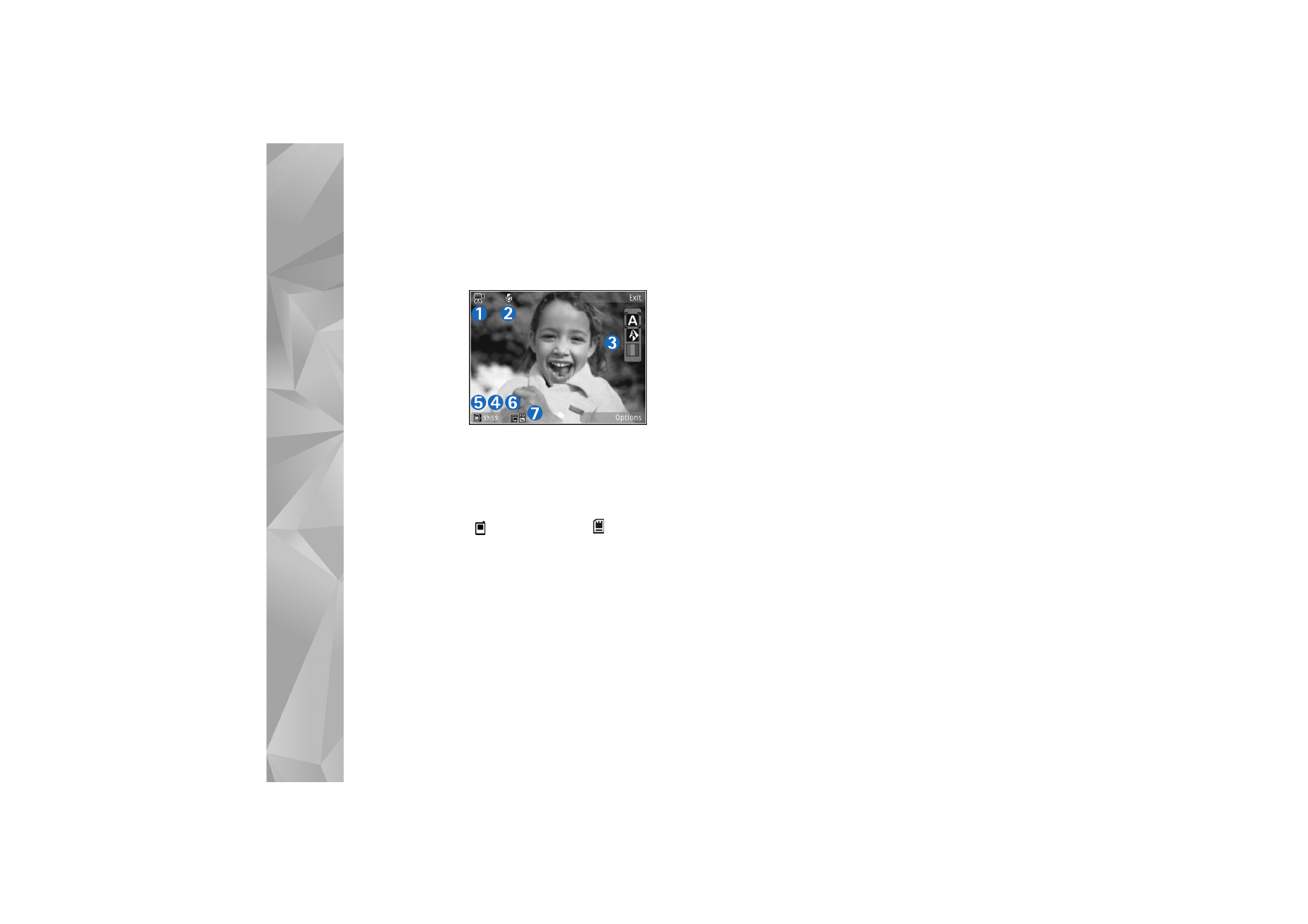
Video settings
There are two kinds of settings for the video recorder:
Video setup
and main settings. To adjust
Video setup
settings, see ‘Setup settings—color and lighting’, p. 33. The
setup settings return to the default settings after you close
the camera, but the main settings remain the same until
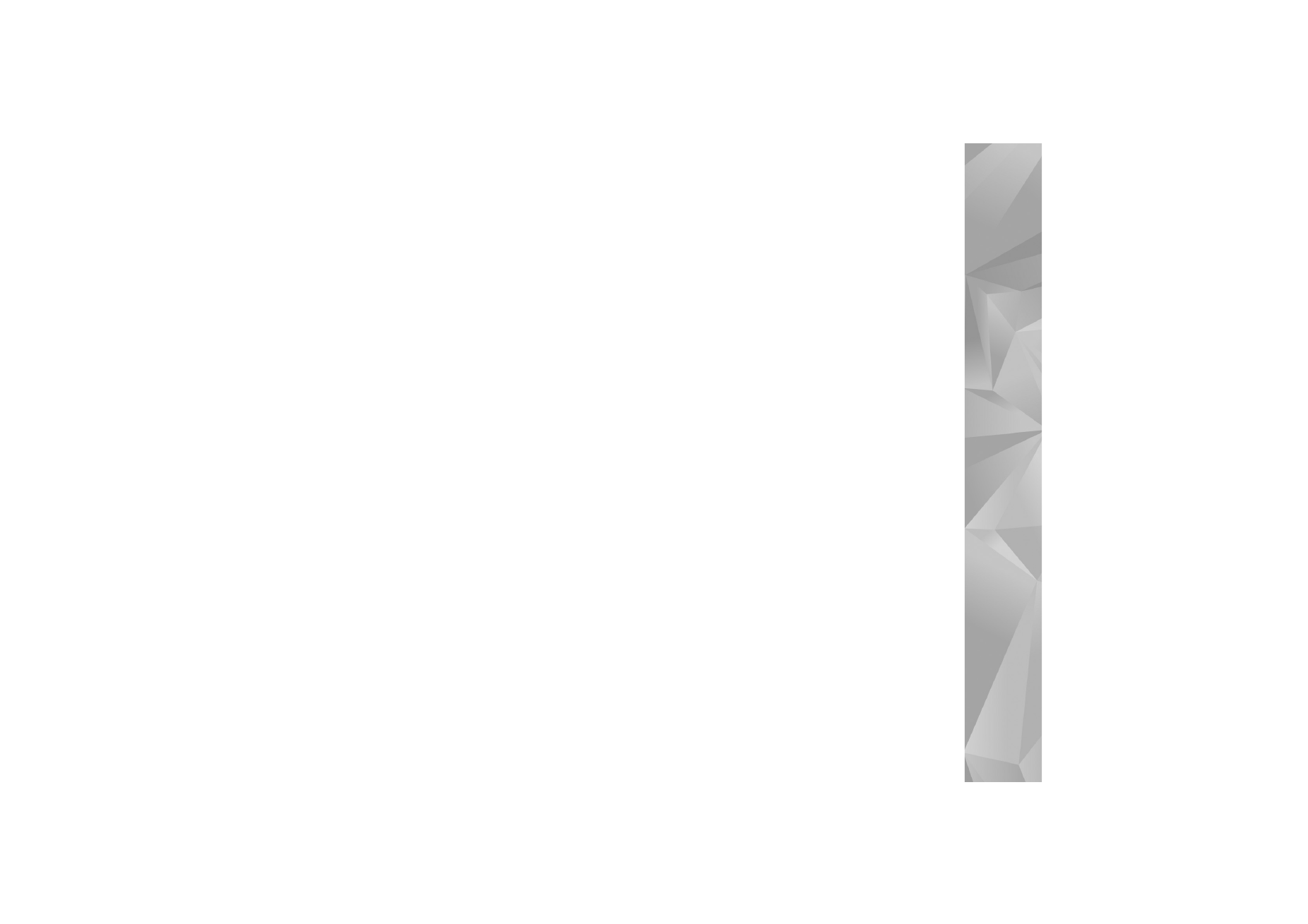
Camera
37
you change them again. To change the main settings,
select
Options
>
Settings
and from the following:
Video quality
—Set the quality of the video clip to
High
(best quality for long term usage and playback on a
compatible TV or PC and handset),
Normal
(standard
quality for playback through your handset), or
Sharing
(limited video clip size to send using multimedia message).
If you want to view the video on a compatible TV or PC,
select
High
, which has QVGA resolution (320x240) and the
.mp4 file format. To send the video clip through MMS,
select
Sharing
(QCIF resolution, .3gp file format). The size
of the video clip recorded with
Sharing
is limited to 300
KB (about 20 seconds in duration) so that it can be
conveniently sent as a multimedia message to a
compatible device.
Audio recording
—Select
Mute
if you do not want to
record sound.
Add to album
—Select whether you want to add the
recorded video clip to a certain album in
Gallery
. Select
Yes
to open a list of available albums.
Show captured video
—Select whether you want the first
frame of the recorded video clip to be shown on the display
after the recording stops. Select
Play
from the active
toolbar (main camera) or
Options
>
Play
(secondary
camera) to view the video clip.
Default video name
—Define the default name for the
captured video clips.
Memory in use
—Define the default memory store: device
memory or memory card (if inserted).
Restore camera settings
—Select
Yes
to return the default
values to the camera settings.