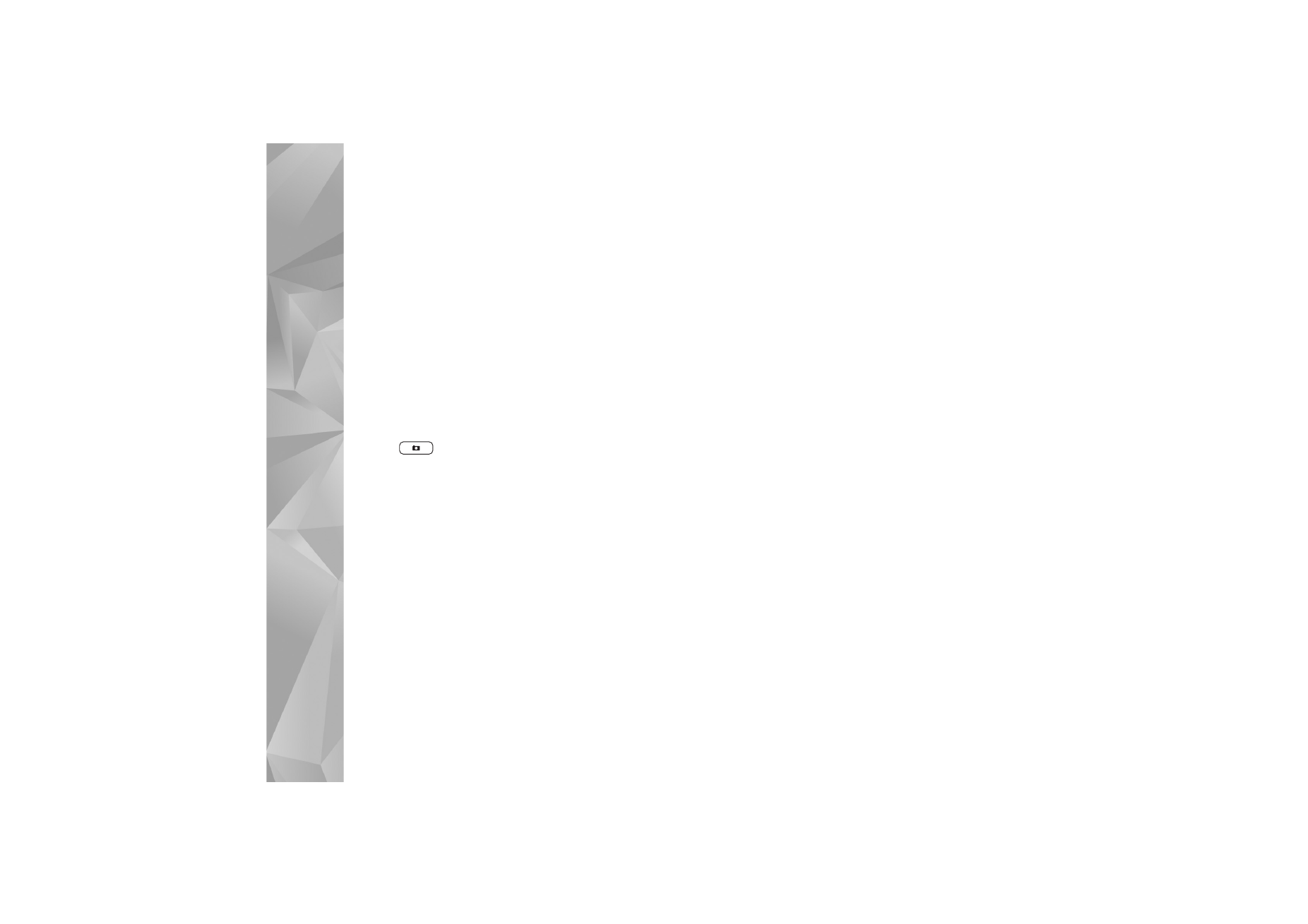
Still image camera settings
There are two kinds of settings for the still image camera:
Image setup
and main settings. To adjust
Image setup
, see
‘Setup settings—color and lighting’, p. 33. The setup
settings return to the default settings after you close the
camera, but the main settings remain the same until you
change them again. To change the main settings, select
Options
>
Settings
and from the following:
Image quality
—
Print 2M - Large
(1600x1200
resolution),
Print 1M - Medium
(1152x864 resolution) or
MMS 0.3M - Small
(640x480 resolution) If you want to
print the image, select
Print 2M - Large
. If you want to
send it through e-mail, select
Print 1M - Medium
. To send
the image through MMS, select
MMS 0.3M - Small
.
These resolutions are only available in the main camera. In
the secondary camera, the resolution is always
MMS
0.3M - Small
.
Add to album
—Select whether you want to save the image
to a certain album in the gallery. If you select
Yes
, a list of
available albums opens.
Show captured image
—Select
On
if you want to see the
captured image after it is taken, or
Off
if you want to
continue taking pictures immediately.
Default image name
—Define the default name for the
captured images.
Extended digital zoom
(main camera only)—Select
On
to
allow the zoom increments to be smooth and continuous
between digital and extended digital zoom. If you want to
limit the zoom to where the selected image quality is
maintained, select
Off
.
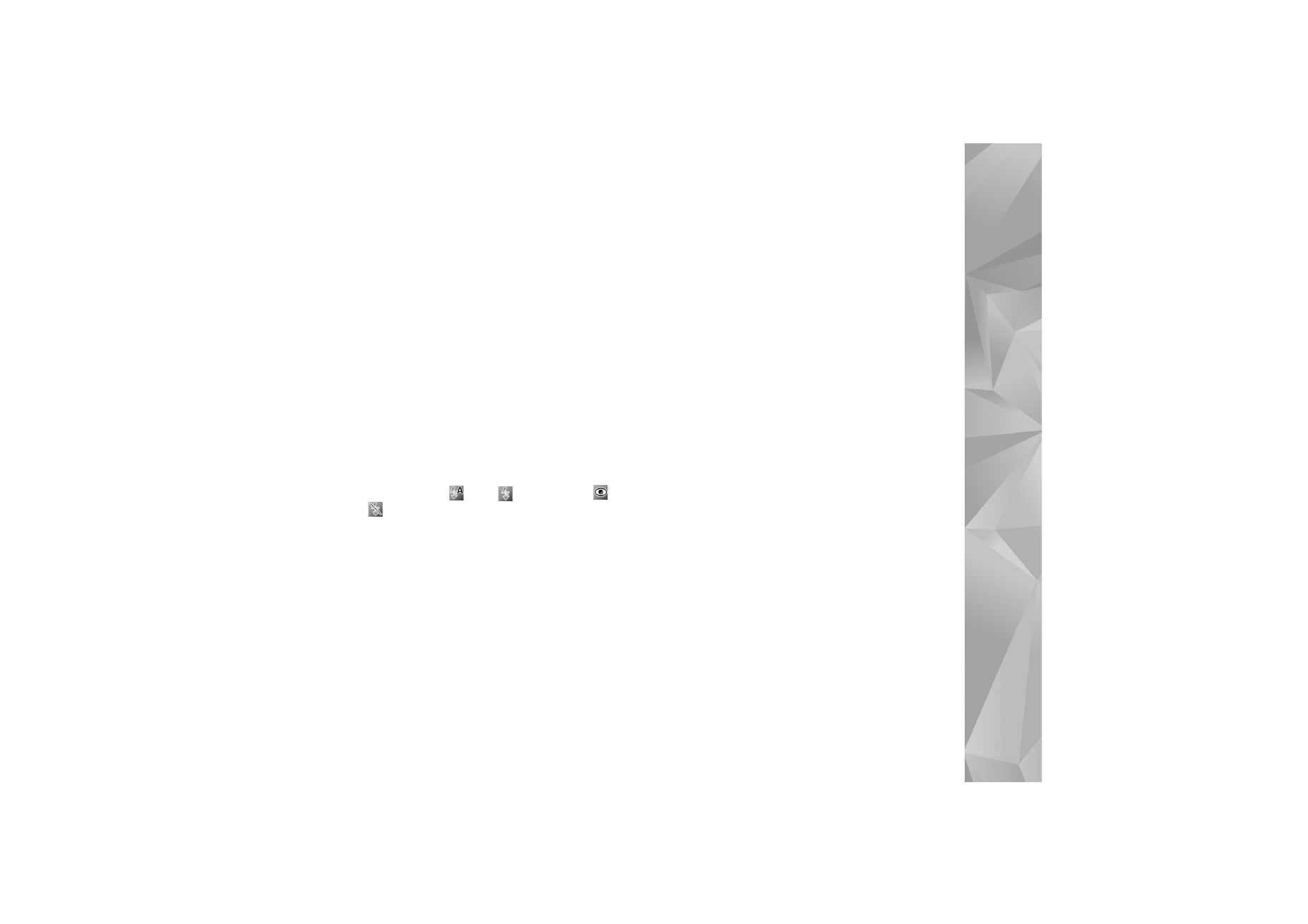
Camera
33
Capture tone
—Select the tone you want to hear when you
take a picture.
Memory in use
—Select where to store your images.
Restore camera settings
—Select
Yes
to return the default
values to the camera settings.