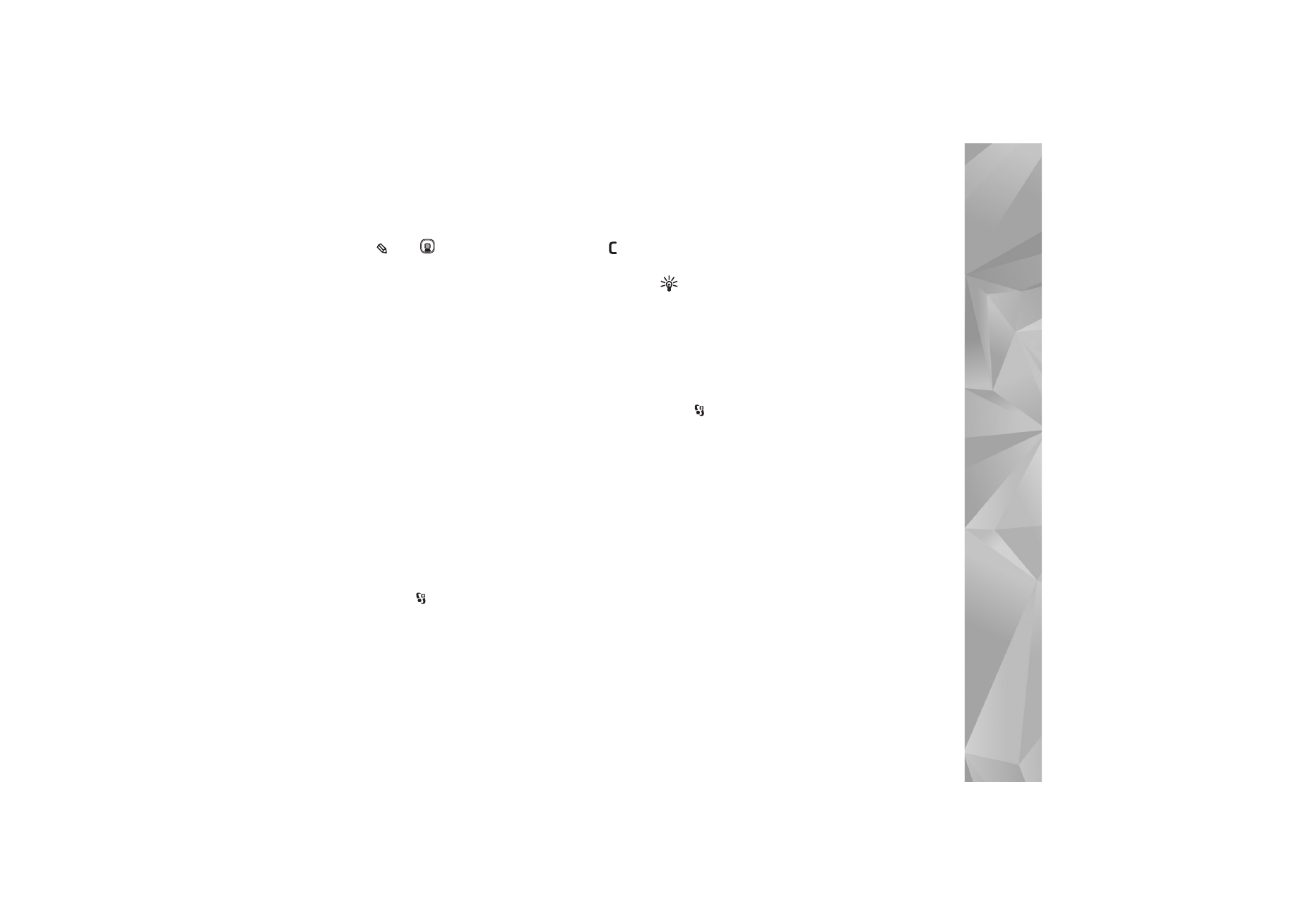
SIM directory
, the names you want to copy,
and
Options
>
Copy to Contacts
.
To copy contacts to your SIM card, in
Contacts
, select the
names you want to copy and
Options
>
Copy to SIM
directory
, or
Options
>
Copy
>
To SIM directory
. Only the
contact card fields supported by your SIM card are copied.
Tip! You can synchronize your contacts to a
compatible PC with Nokia Nseries PC Suite.
SIM directory and other SIM services
For availability and information on using SIM card services,
contact your SIM card vendor. This may be the service
provider or other vendor.
Press
, and select
Contacts
>
Options
>
SIM
contacts
>
SIM directory
to see the names and numbers
stored on the SIM card. In the SIM directory you can add,
edit, or copy numbers to contacts, and you can make calls.
To view the list of fixed dialing numbers, select
Options
>
SIM contacts
>
Fixed dial contacts
. This setting is only
shown if supported by your SIM card.
To restrict calls from your device to selected phone
numbers, select
Options
>
Activate fixed dialling
. You
need your PIN2 code to activate and deactivate fixed
dialing or edit your fixed dialing contacts. Contact your
service provider if you do not have the code. To add new
numbers to the fixed dialing list, select
Options
>
New
SIM contact
. You need the PIN2 code for these functions.
When you use
Fixed dialling
, packet data connections are
not possible, except when sending text messages over a
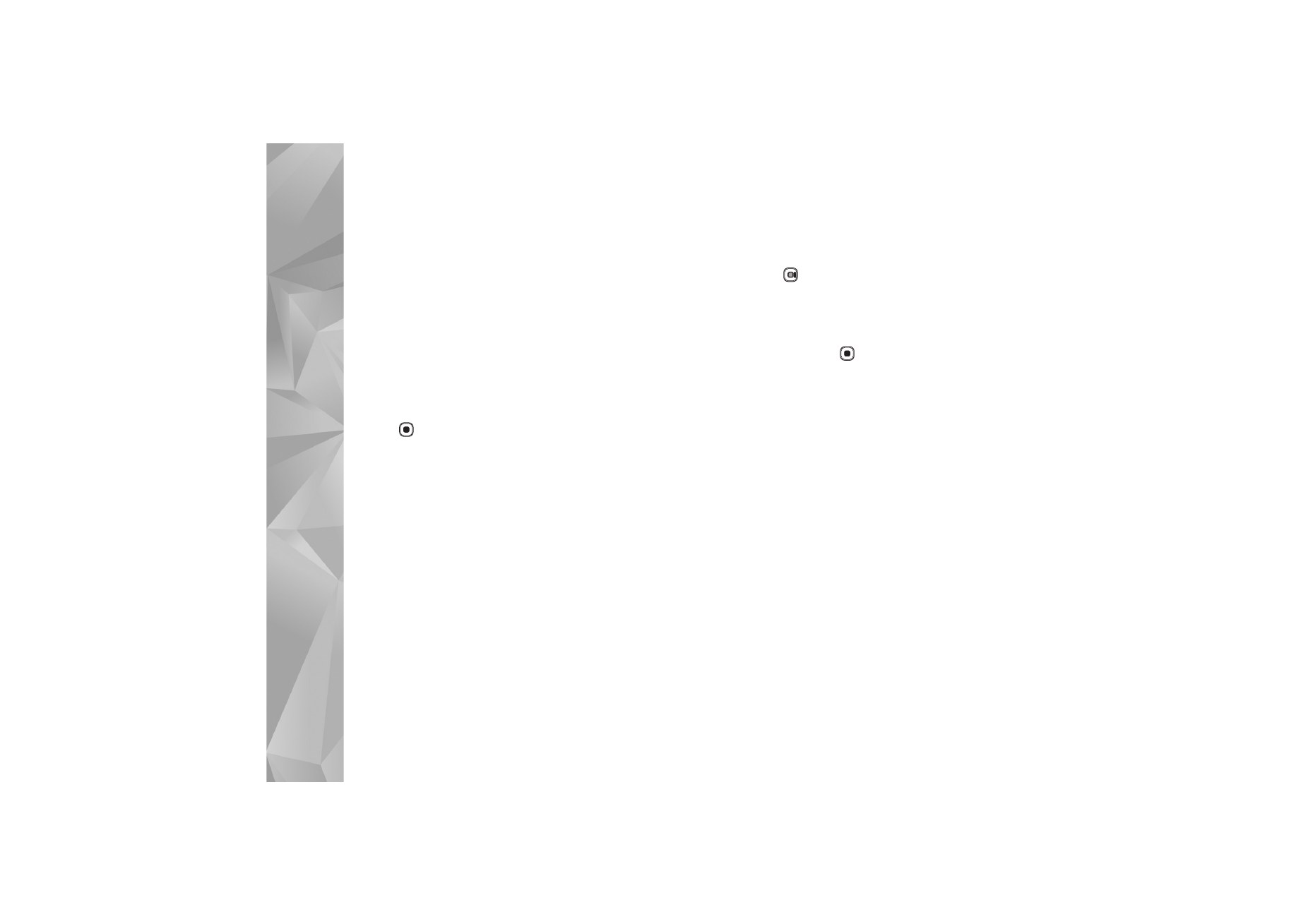
Contacts (phonebook)
92
packet data connection. In this case, the message center
number and the recipient’s phone number must be
included on the fixed dialing list.
When fixed dialing is activated, calls may be possible to
the official emergency number programmed into your
device.