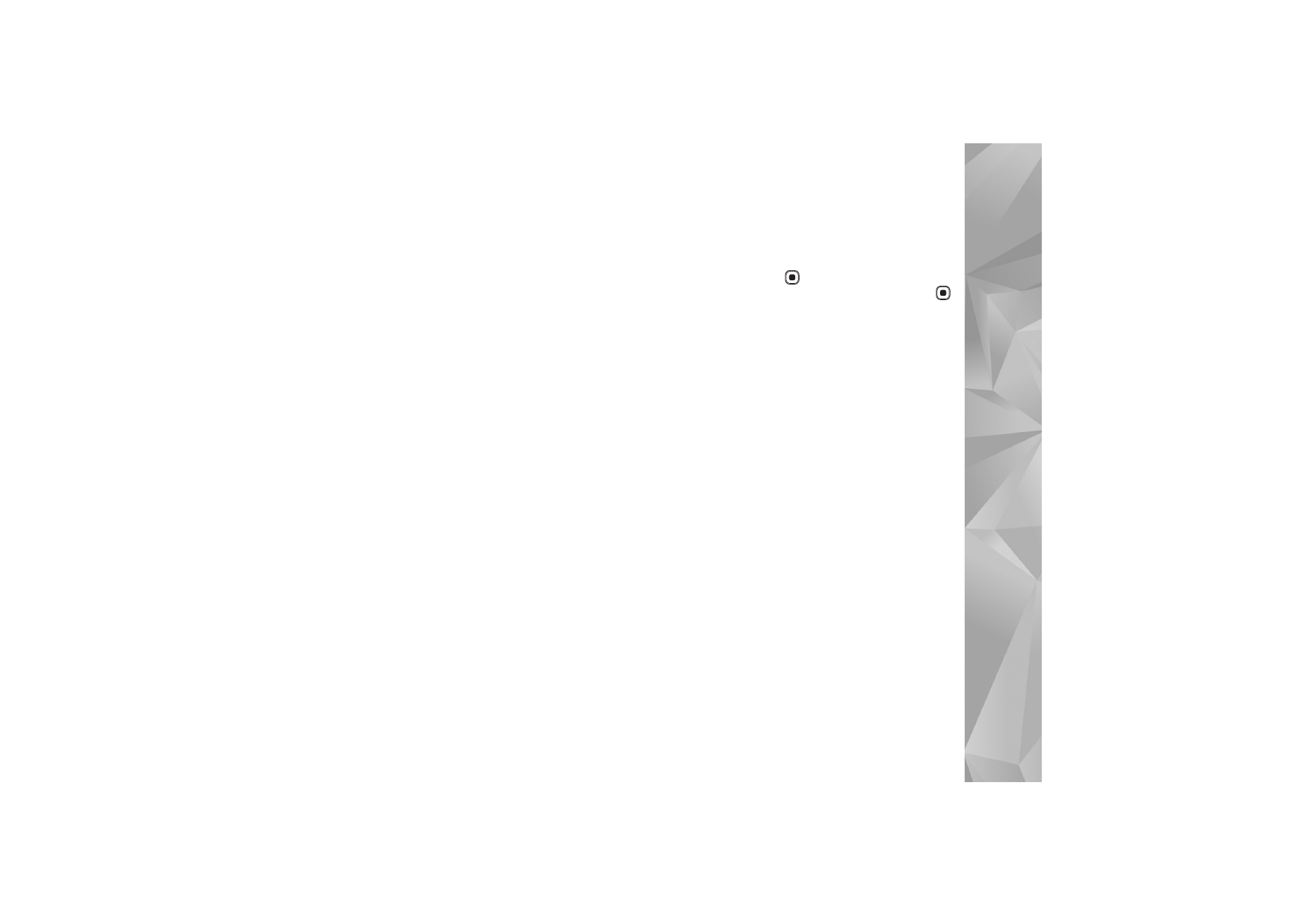
Create a custom muvee
1
In
Gallery
, select images and videos for the muvee, and
Options
>
Edit
>
Create muvee
. The style selection
view opens.
2
Scroll to the desired style, and select
Options
>
Customise
.
3
Reorder and edit the selected items, or add or remove
items from your muvee in
Videos & images
or
Music
.
In
Videos & images
, you can define the order in which
the files are played in the muvee. To select the file you
want to move, press
. Then scroll to the file below
which you want to place the marked file, and press
.
To add or remove images and videos from the muvee,
select
Options
>
Add/Remove
.
To add albums and their content to the muvee, in the
image or video clip list view, select
Options
>
Albums
.
To cut the video clips, In
Videos & images
, select
Options
>
Select contents
. See ‘Select content’, p. 46.
In
Message
you can add an opening and closing text to
a muvee.
In
Length
, you can define the length of the muvee.
Select from the following:
Multimedia msg.
—to optimize the length of the muvee
for sending in a multimedia message
Auto-select
—to include all the selected images and
video clips in the muvee
Same as music
—to set the muvee duration to be the
same as the chosen music clip
User defined
—to define the length of the muvee
4
Select
Options
>
Create muvee
. The preview view
opens.
5
To preview the custom muvee before saving it, select
Options
>
Play
.
6
To save the muvee, select
Options
>
Save
.
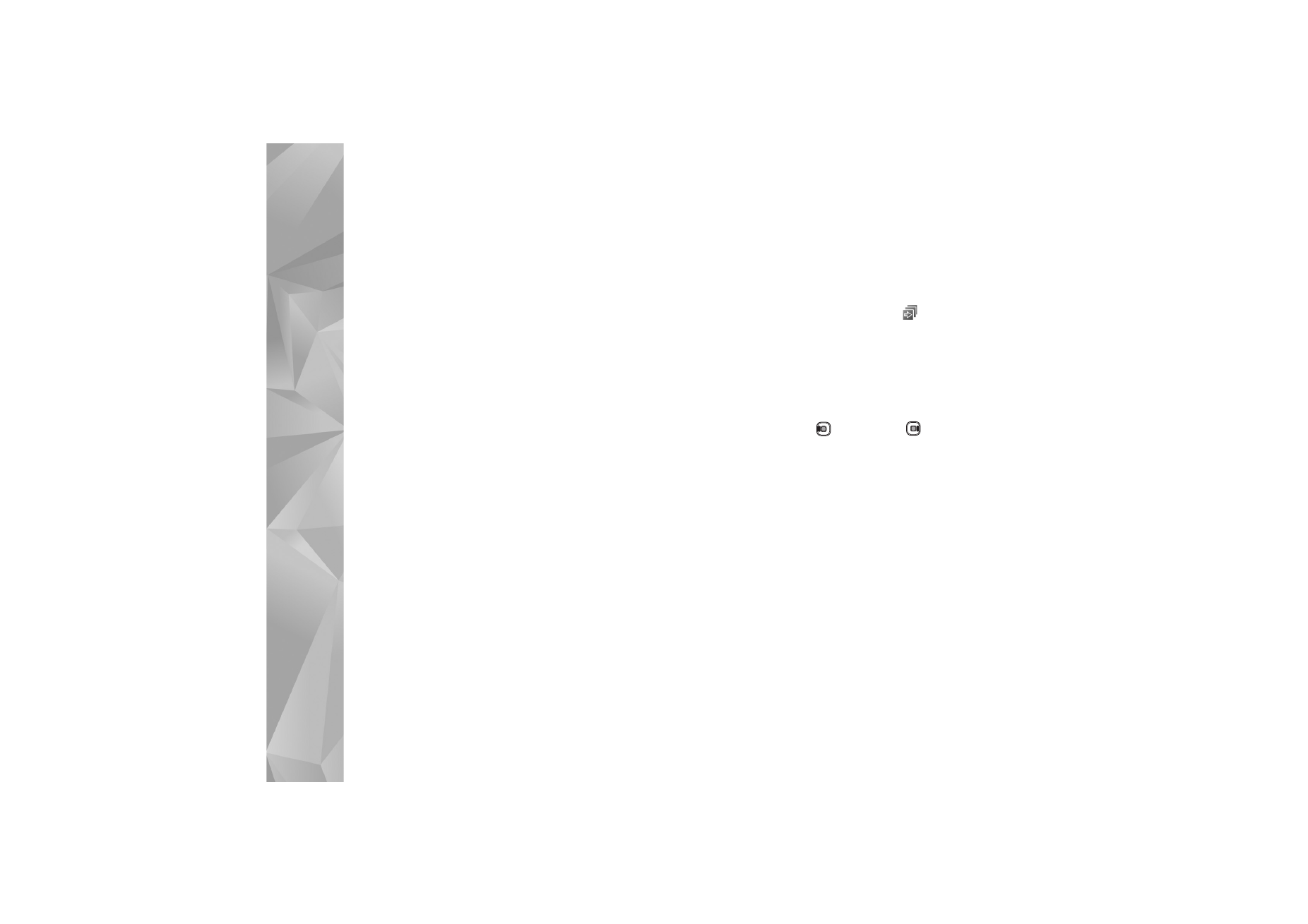
Gallery
46
To create a new custom muvee by using the same style
settings, select
Options
>
Recreate
.