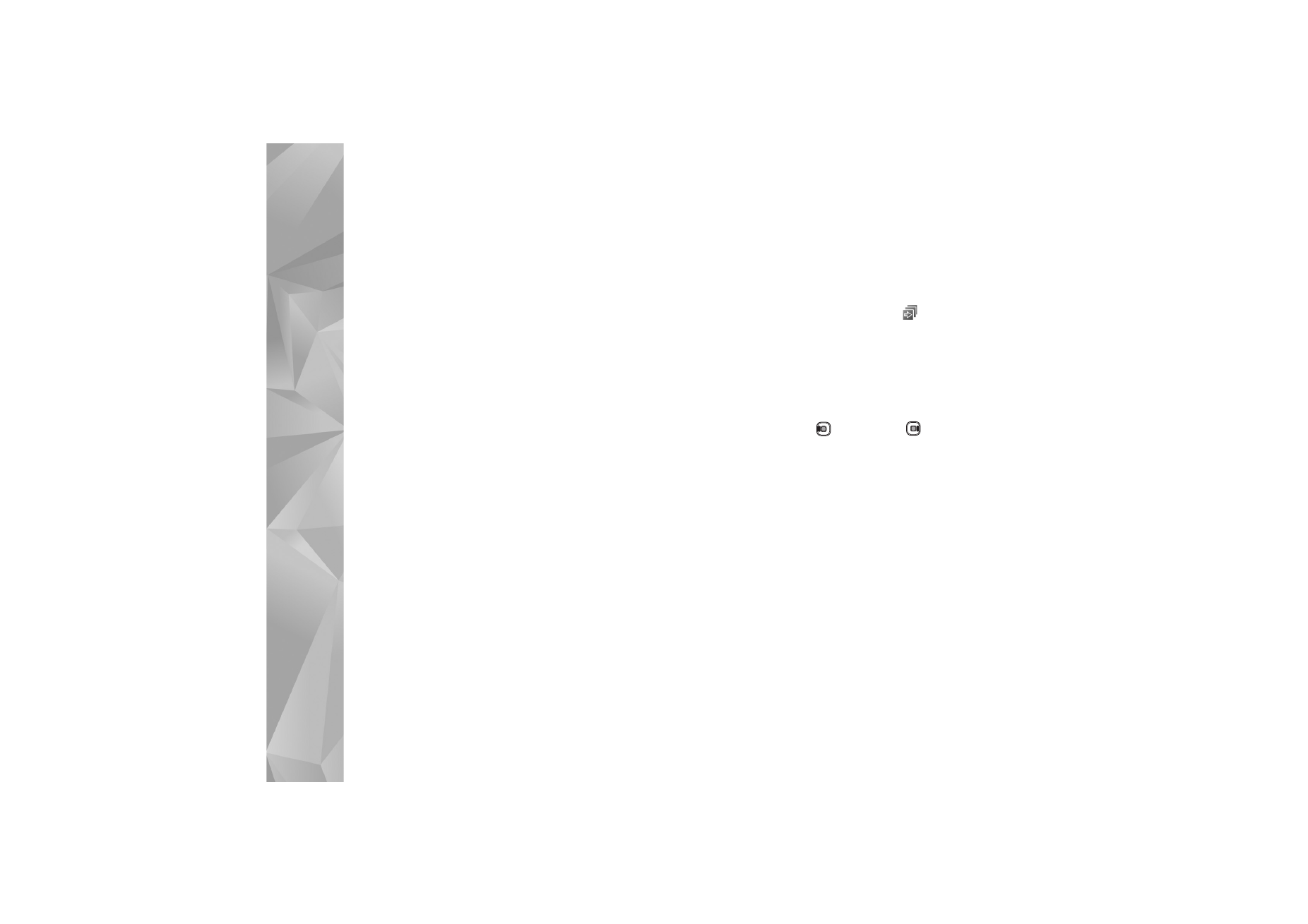
Select content
To edit the selected video clips, in the
Videos & images
folder, select
Options
>
Select contents
. You can select
which parts of the video clip you want to include or
exclude in the muvee. In the slide, green indicates
included, red indicates excluded, and grey indicates
neutral parts.
To include a part of the video clip in the muvee, scroll to
the part, and select
Options
>
Include
. To exclude a part,
select
Options
>
Exclude
. To exclude a shot, select
Options
>
Exclude shot
.
To let
Movie director
randomly include or exclude a
certain part of the video clip, scroll to the part, and select
Options
>
Mark as neutral
. To randomly include or
exclude parts of the clip, select
Options
>
Mark all as
neutral
.