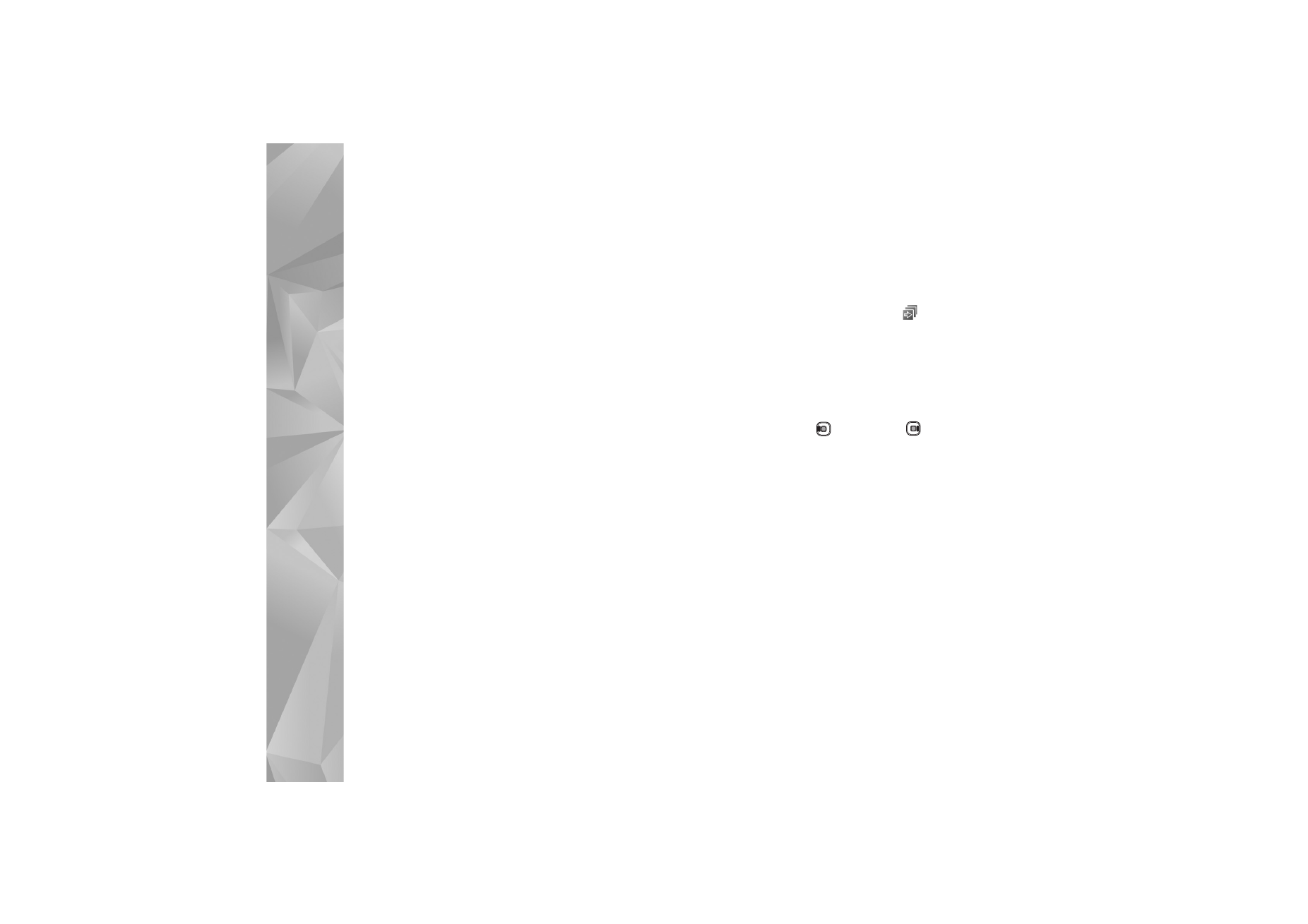
Slide show
In the active toolbar, select
Start slide show
(
) to view
a slide show of images in full screen. The slide show starts
from the selected file. Select from the following:
Pause
—to pause the slide show
Continue
—to resume the slide show, if paused
End
—to close the slide show
To browse the images, press
(previous) or
(next).
To adjust the tempo of the slide show, before starting the
slide show, select
Options
>
Slide show
>
Settings
>
Delay between slides
.
To make the slide show move smoothly from one slide to
another, and let the gallery randomly zoom in and out in
the images, select
Zoom and pan
.
To add sound to the slide show, select
Options
>
Slide
show
>
Settings
>
Music
or
Song
.
To decrease or increase the volume, use the volume keys in
your device.
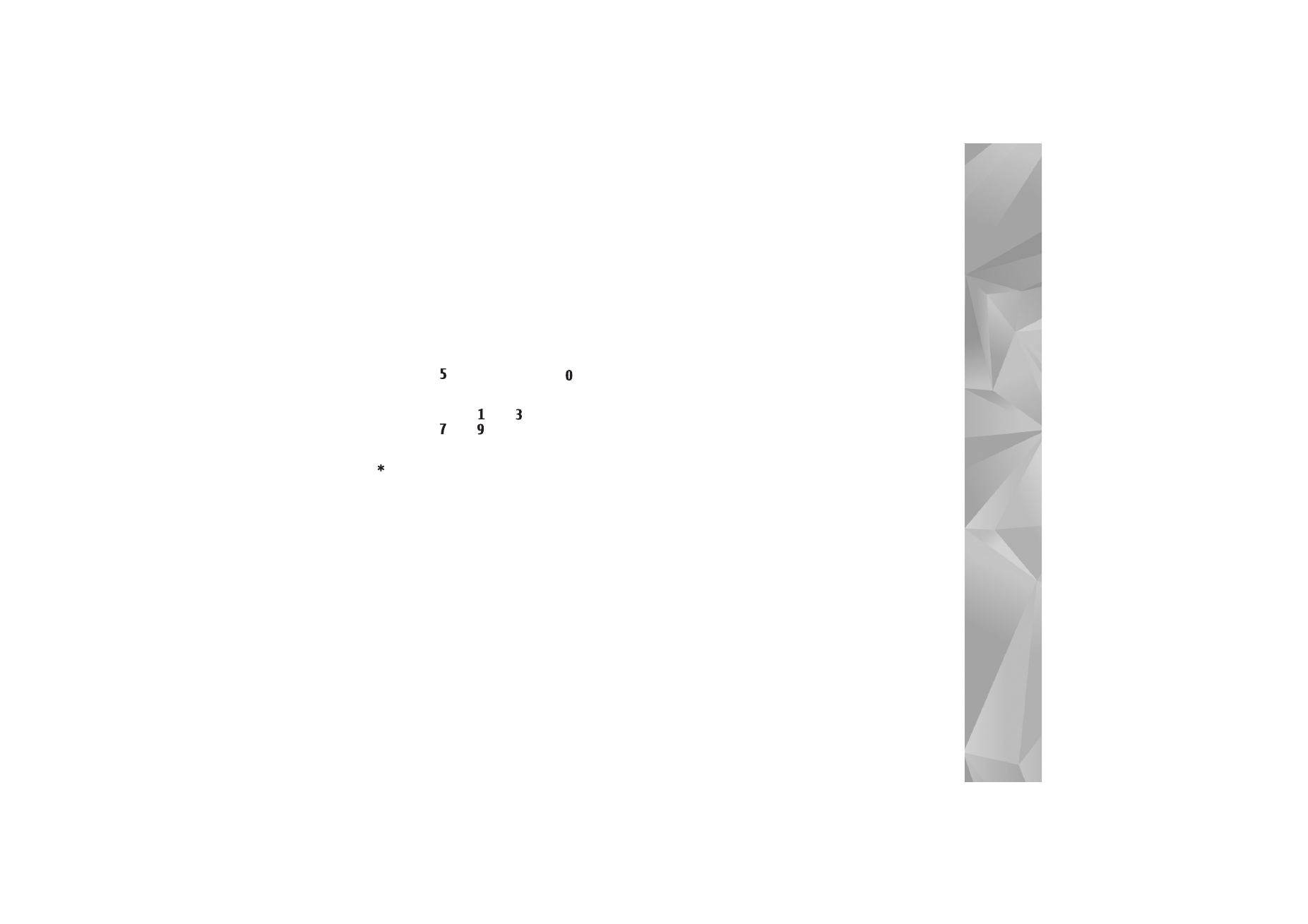
Gallery
47