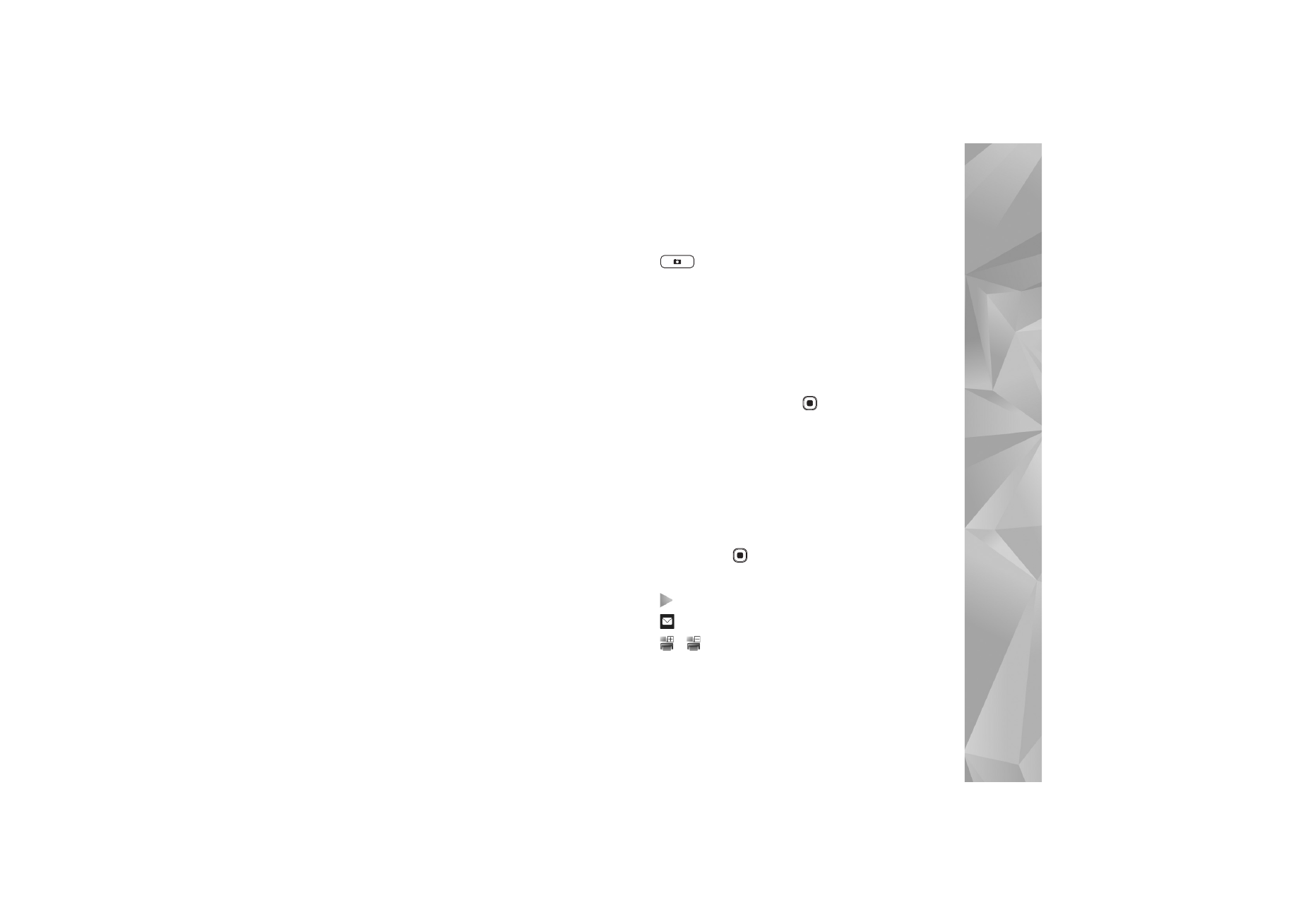
Active toolbar
In the
Images & video
folder, you can use active toolbar as
a shortcut to select different tasks. The active toolbar is
available only when you have selected an image or a video
clip.
In the active toolbar, scroll up or down to different items,
and select them by pressing
. The available options vary
depending on the view you are in and whether you have
selected an image or a video clip. You can also define
whether the active toolbar is always visible on the display
or activated by a keypress.
If you want the active toolbar to be visible on the display,
select
Options
>
Show icons
.
If you want the active toolbar to be visible only when you
need it, select
Options
>
Hide icons
. To activate the active
toolbar, press
.
Select from the following:
to play the selected video clip
to send the selected image or video clip
/
to add or remove an image from the Print Basket.
See ‘Print Basket’, p. 40.
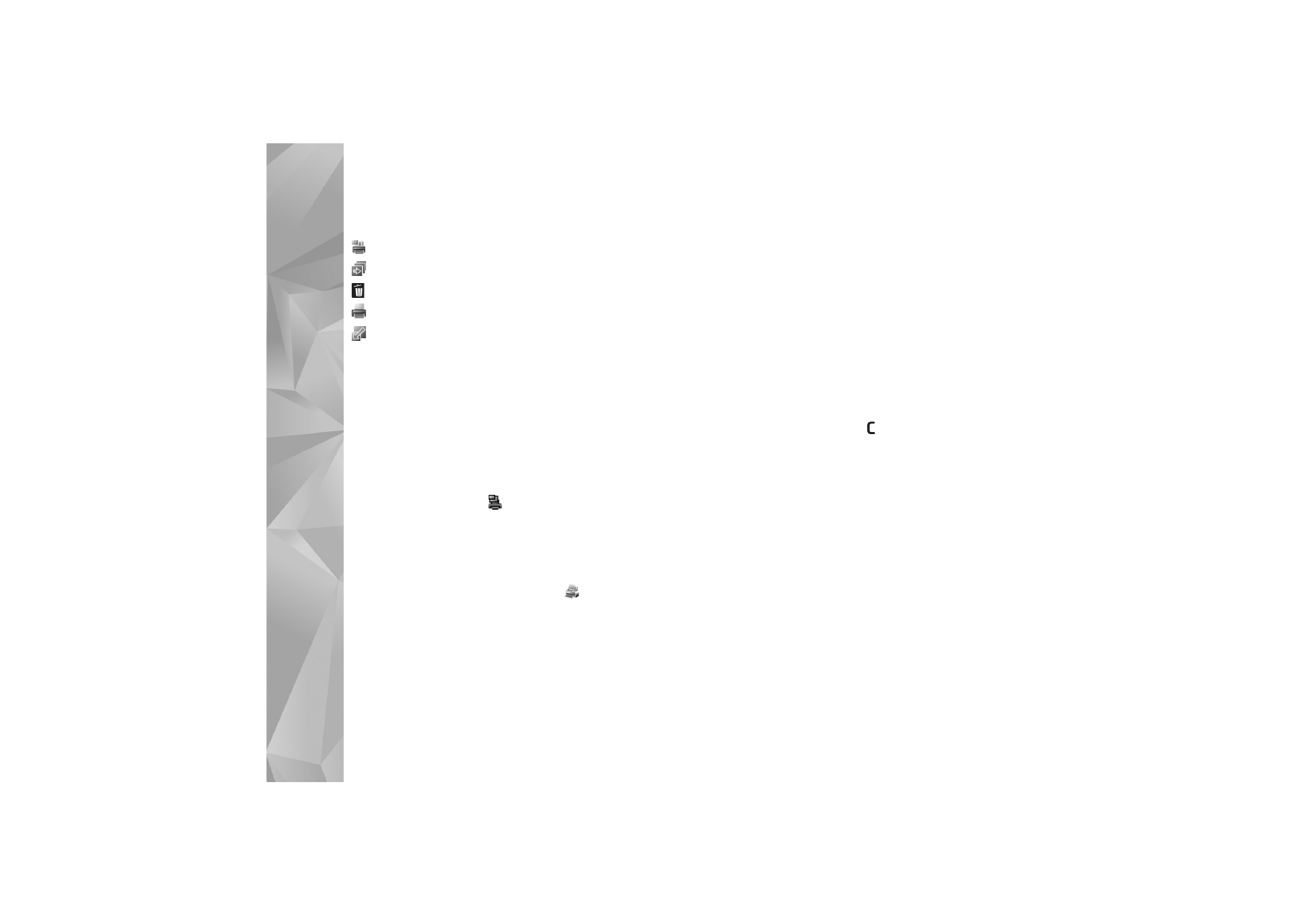
Gallery
40
to view the images in the Print Basket
to start a slide show of your images
to delete the selected image or video clip
to print the viewed image
to reduce the resolution of the selected image to free
memory for new images. See ‘Free memory’, p. 40.
The available options may vary depending on the view you
are in.