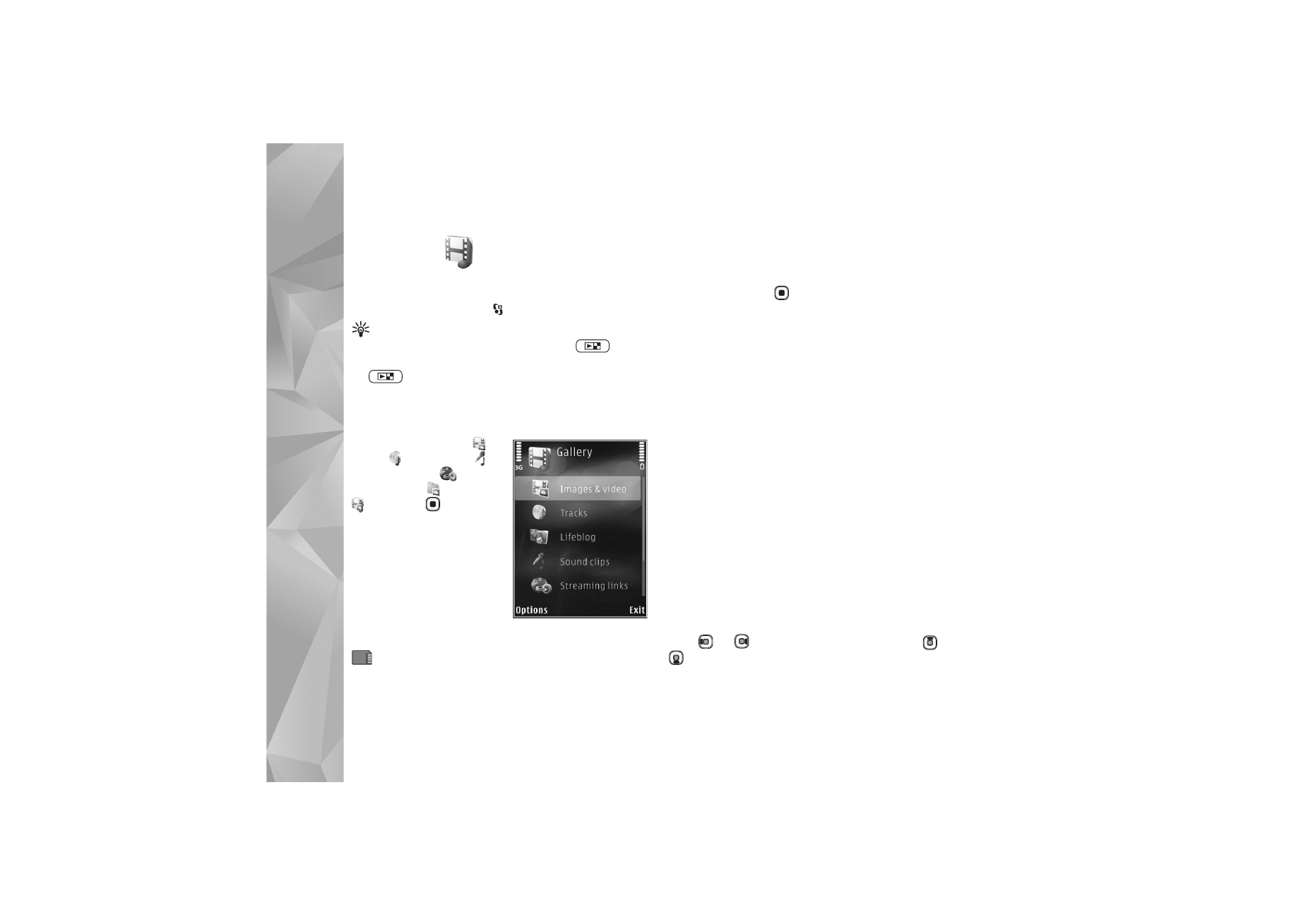
Images and video clips
Pictures taken and video clips recorded with the camera
are stored in the
Images & video
folder in
Gallery
. Images
and video clips can also be sent to you in a multimedia
message, as an e-mail attachment, or through Bluetooth
connectivity. To be able to view a received image or video
clip in
Gallery
or in a media player, you must save it in the
device memory or on a compatible memory card (if
inserted).
Select
Gallery
>
Images & video
. The images and video
clip files are in a loop, and ordered by date and time. The
number of files is displayed. To browse the files one by one,
press
or
. To browse files in groups, press
or
. To switch between landscape and portrait modes,
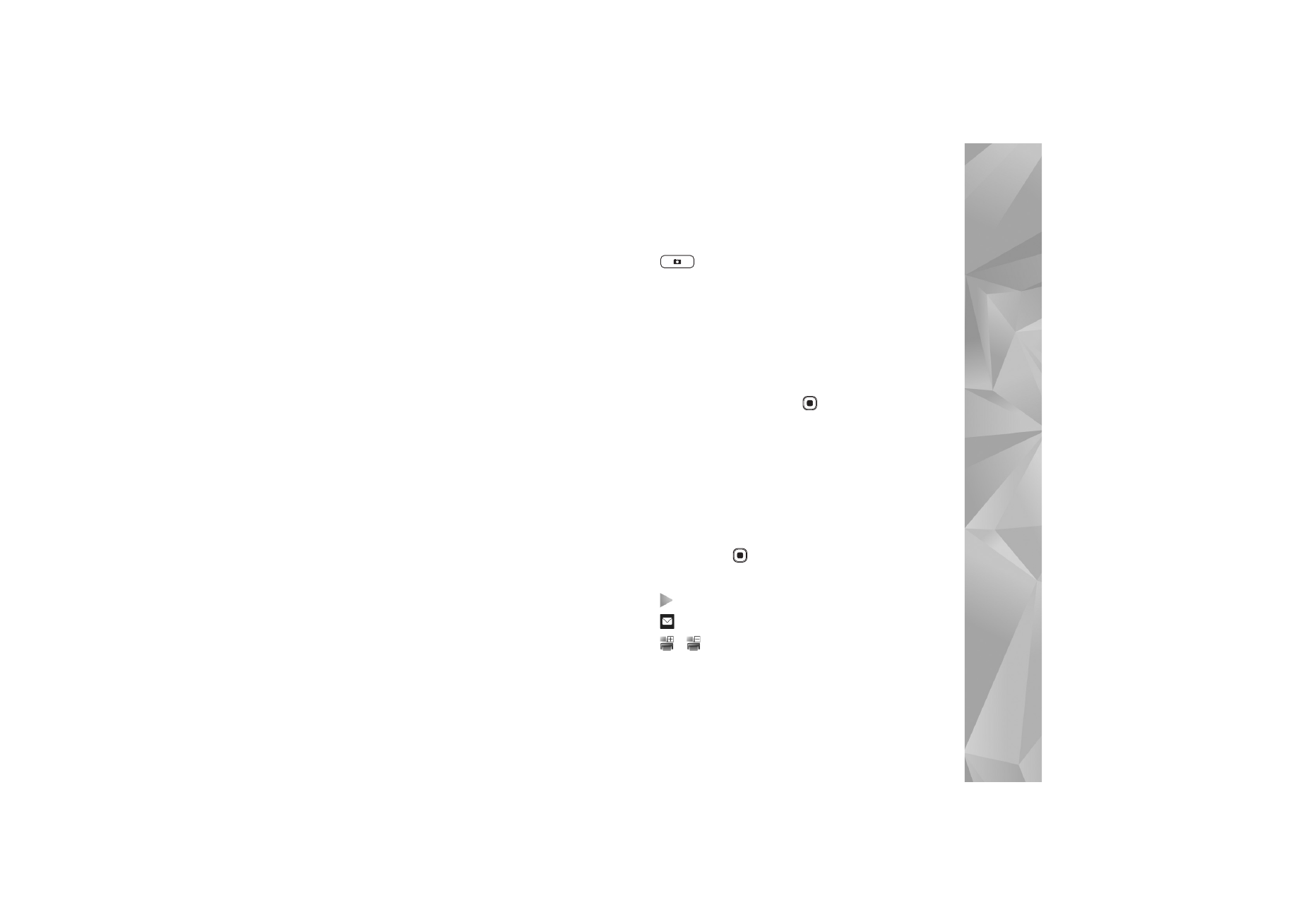
Gallery
39
select
Options
>
Rotate display
. The content in the
Images & video
folder is shown in the selected mode.
When the image is opened, to zoom in an image, press the
zoom keys on the side of your device. The zooming ratio is
not stored permanently.
To rotate the selected image left or right, select
Options
>
Rotate
>
Left
or
Right
.
To print your images on a compatible printer or to store
them on a compatible memory card (if inserted) for
printing, select
Options
>
. See ‘Image print’, p. 41.
You can also tag images for later printing to the Print
Basket in
Gallery
. See ‘Print Basket’, p. 40.
To edit a video clip or a photo, select
Options
>
Edit
. An
image editor or a video editor opens. See ‘Edit video clips’,
p. 43. See ‘Edit images’, p. 42.
To create custom video clips, select a video clip or several
clips in the gallery, and select
Options
>
Edit
. See ‘Edit
video clips’, p. 43.
To add an image or a video clip to an album in the gallery,
select
Options
>
Albums
>
Add to album
. See ‘Albums’,
p. 40.
To use the picture as a background image, select the
picture and
Options
>
Use image
>
Set as wallpaper
.
To delete an image or video clip, from the active toolbar,
select
Delete
. See ‘Active toolbar’, p. 39.
To switch from
Gallery
to the camera, press and hold
.