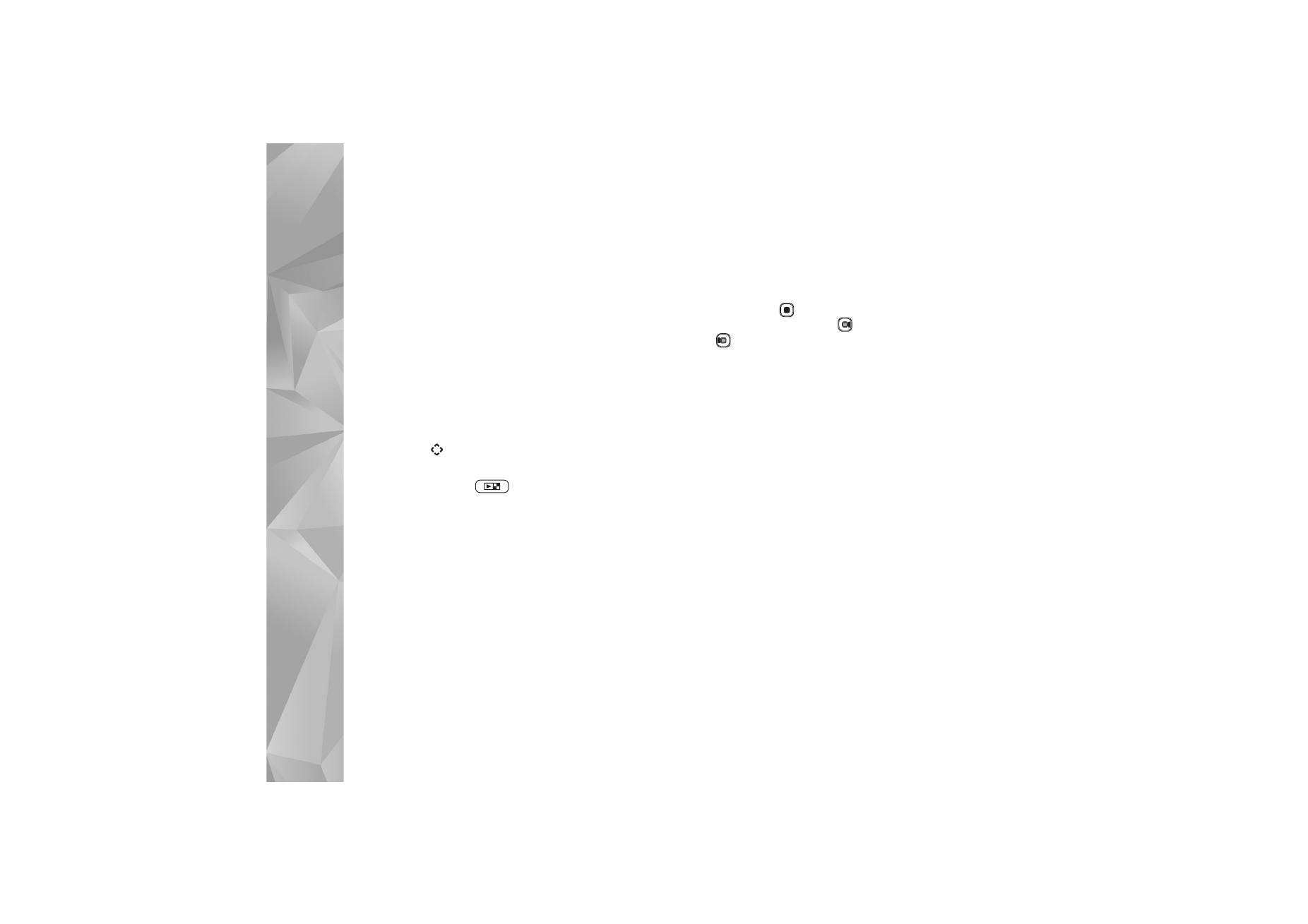
Playlists
.
To refresh the library after you have updated the song
selection in your device, select
Options
>
Refresh Music
library
.
To open the view that displays the currently playing song,
press and hold
.
To switch between
Now playing
and
Music menu
when
the fold is closed, press
. Use the quick cover and
volume keys to select more music to play. Select
Options
to modify the basic play settings.
Playlists
To view and manage playlists, in the music menu, select
Playlists
. The following playlists appear automatically:
Most played tracks
,
Recently played songs
, and
Recent
additions
.
To view details of the playlist, select
Options
>
Playlist
details
.
Create a playlist
1
Select
Options
>
Create playlist
.
2
Enter a name for the playlist, and select
OK
.
3
Select artists to find the songs you want to include in
the playlist. Press
to add items. To show the song
list under an artist title, press
. To hide the song list,
press .
4
When you have made your selections, select
Done
. If a
compatible memory card is inserted, the playlist is
saved to the memory card.
To add more songs later, when viewing the playlist, select
Options
>
Add songs
.
To add songs, albums, artists, genres, and composers to a
playlist from the different views of the music menu, select
an item and
Options
>
Add to a playlist
>
Saved playlist
or
New playlist
.
To remove a song from a playlist, select
Options
>
Remove
from playlist
. This deletion does not delete the song from
the device; it only removes it from the playlist.
To reorder songs in a playlist, scroll to the song you want
to move, and select
Options
>
Reorder list
. To grab songs
and drop them to a new position, use the scroll key.
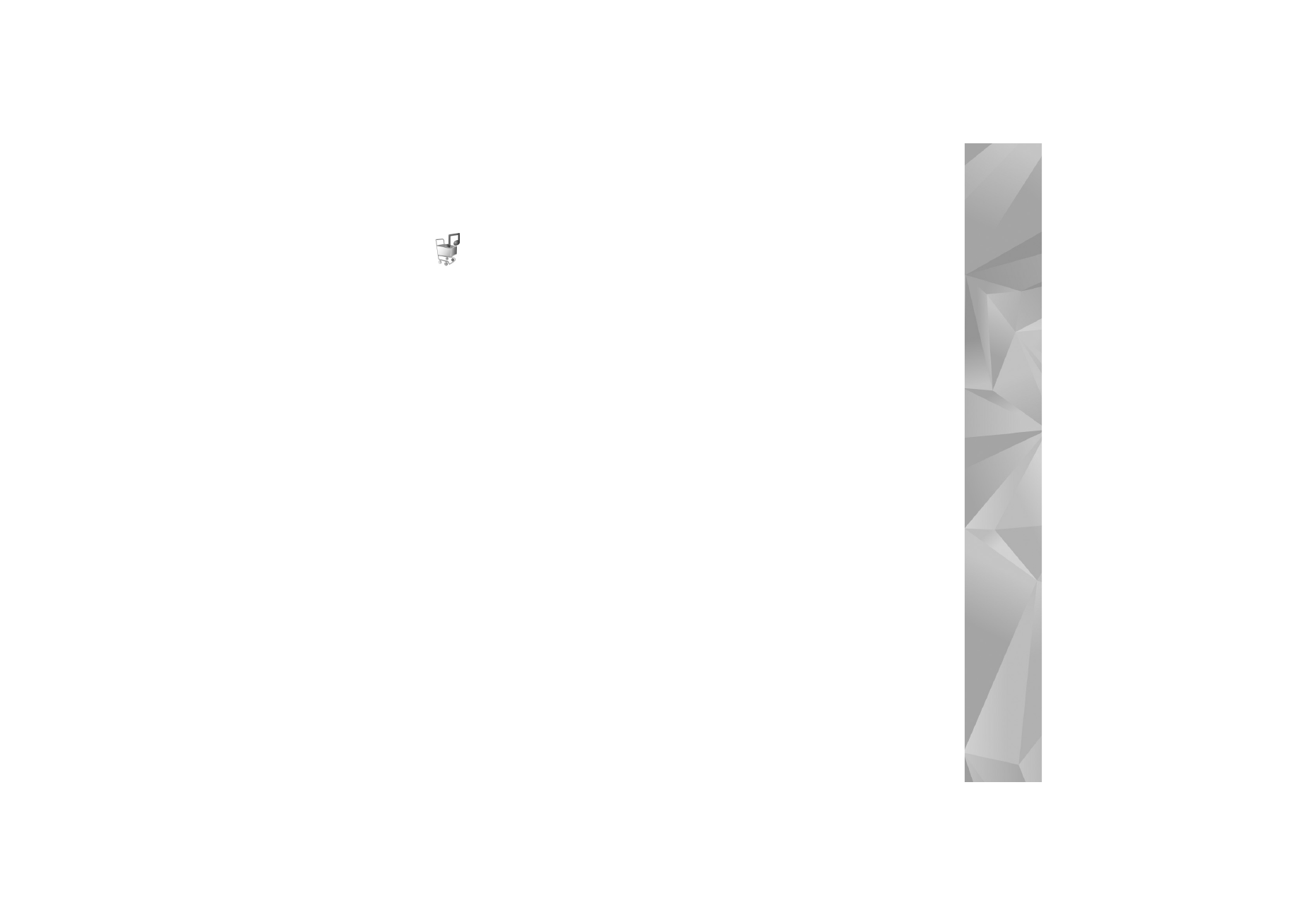
Media applications
23