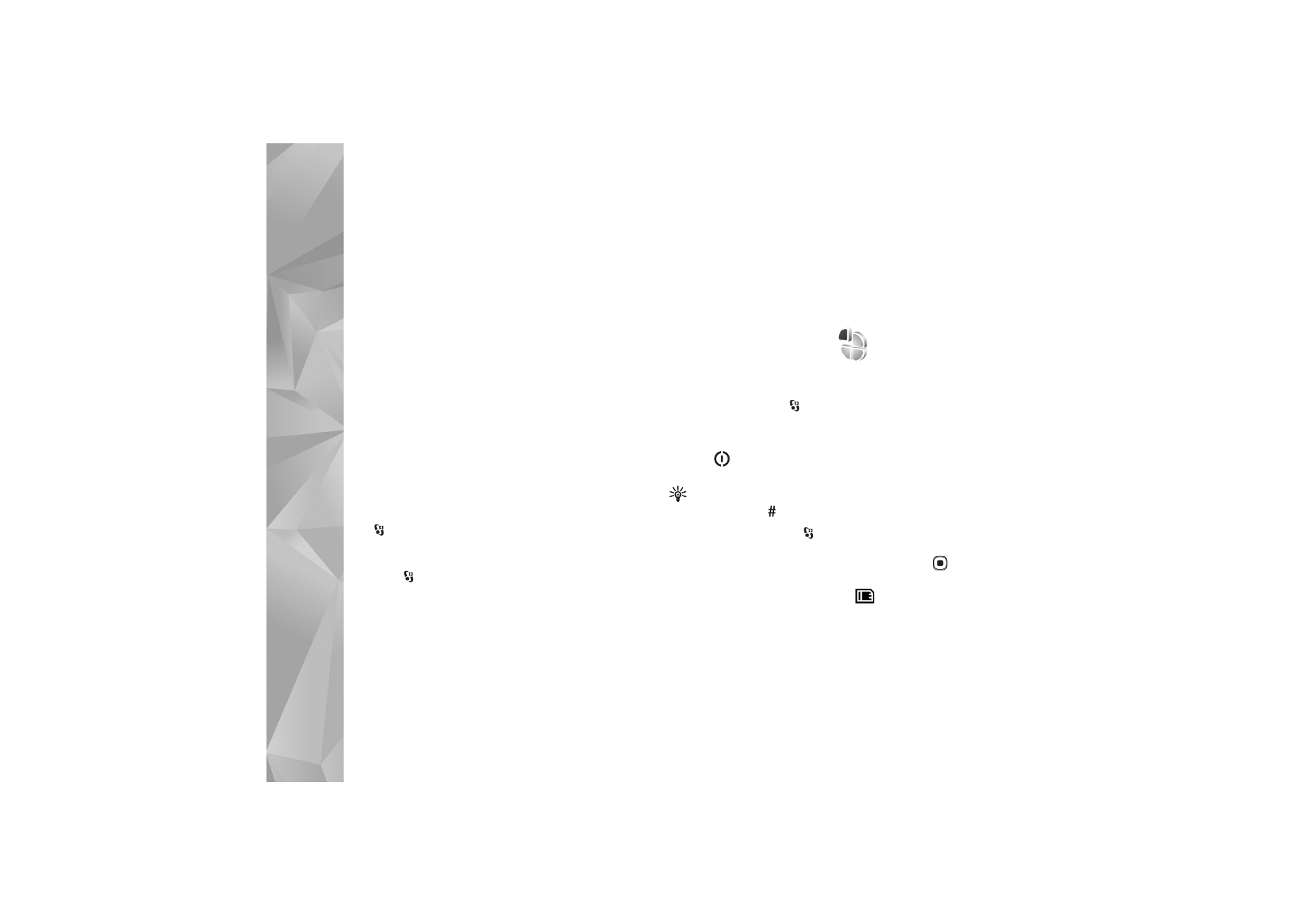
Personalize your device
48
Personalize your device
To personalize your device, select from the following:
•
To use the standby display for fast access to your most
frequently used applications, see ‘Active standby
mode’, p. 50.
•
To change the standby mode background image or
what is shown in the screen saver, see ‘Change the look
of your device’, p. 49.
•
To change the look of the cover display, see ‘Cover
display’, p. 50.
•
To customize the ringing tones, see ‘Profiles—set tones’,
p. 48 and ‘Add ringing tones for contacts’, p. 92.
•
To change the shortcuts assigned for the different
presses of the scroll key and left and right selection
keys in the standby mode, see ‘Standby mode’, p. 100.
•
To change the clock shown in the standby mode, press
, and select
Applications
>
Clock
>
Options
>
Settings
>
Clock type
>
Analogue
or
Digital
.
•
To change the welcome note to an image or animation,
press ,
and
select
Tools
>
Settings
>
General
>
Personalisation
>
Display
>
Welcome note / logo
.
•
To change the main menu view, in the main menu,
select
Options
>
Change Menu view
>
Grid
or
List
.
•
To rearrange the main menu, in the main menu, select
Options
>
Move
,
Move to folder
, or
New folder
. You
can move less used applications into folders and place
applications that you use more often into the main
menu.
Profiles—set tones
To set and customize the ringing tones, message alert
tones, and other tones for different events, environments,
or caller groups, press
, and select
Tools
>