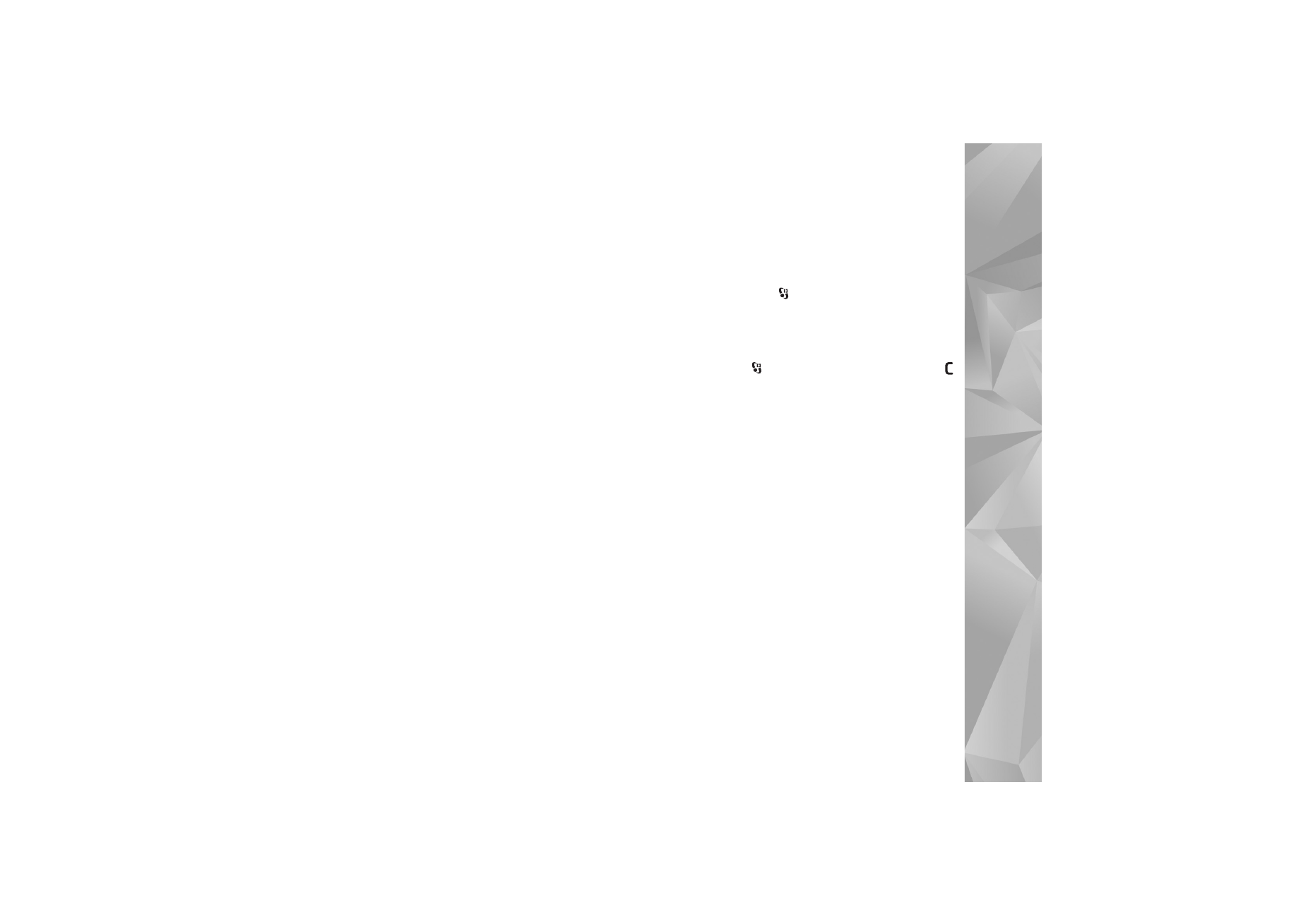
Troubleshooting: Q&A
Access codes
Q: What is my password for the lock, PIN, or PUK codes?
A: The default lock code is 12345. If you forget or lose the lock
code, contact your device dealer.
If you forget or lose a PIN or PUK code, or if you have not
received such a code, contact your wireless service
provider.
For information about passwords, contact your access
point provider, for example, a commercial internet service
provider (ISP) or wireless service provider.
Battery
Q: Why does my battery drain fast?
A: Features using Bluetooth technology, or allowing such
features to run in the background while using other features,
increase the demand on battery power and reduce battery life
time.
Also packet data connections increase the demand on battery
power. If you have set
Packet data connection
to
When
available
in
Connection settings
, and there is no packet data
coverage (GPRS), your device periodically tries to establish a
packet data connection, which causes the increased demand
on battery power.
To prolong the operating time of your device, turn the
Bluetooth technology off when you do not need it. Also set
Packet data connection
to
When needed
. To close all the
applications that are running in the background, and you do
not use, press and hold
, and select the applications from
the list. Then exit the application.
Application not responding
Q: How do I close an application that is not responding?
A: Press and hold
. Scroll to the application, and press
to close the application.
Bluetooth connectivity
Q: Why can’t I find my friend’s device?
A: Check that both devices are compatible, have activated
Bluetooth connectivity, and are not in hidden mode. Check
also that the distance between the two devices is not over
10 meters (33 feet) and that there are no walls or other
obstructions between the devices.
Q: Why can’t I end a Bluetooth connection?
A: If another device is connected to your device, you can either
end the connection using the other device or by
deactivating Bluetooth connectivity. Select
Tools
>
Bluetooth
>
Bluetooth
>
Off
.
Camera
Q: Why do images look smudgy?
A: Ensure that the camera lens protection windows are clean.
Display
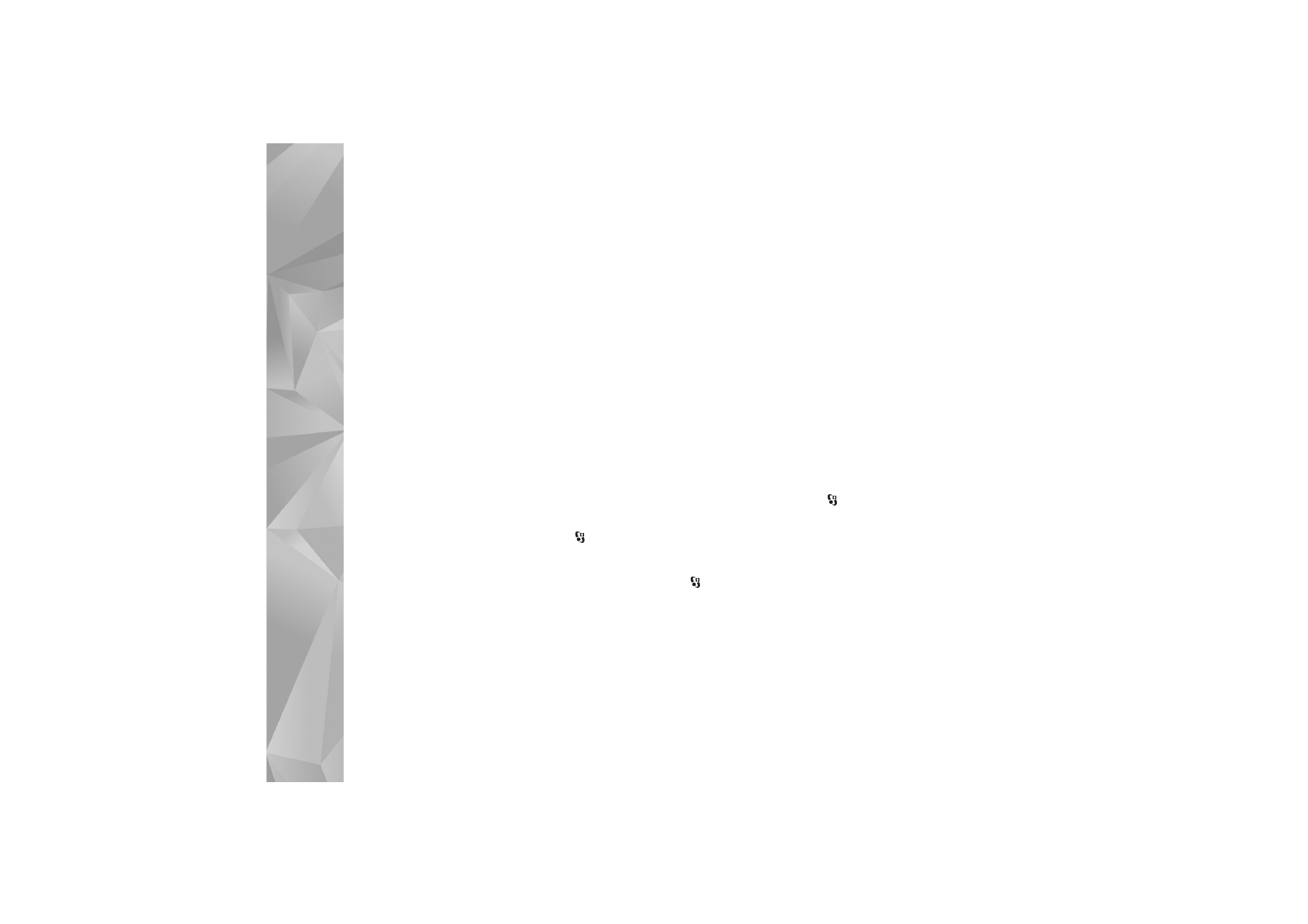
Troubleshooting: Q&A
112
Q: Why do missing, discolored, or bright dots appear on the
screen every time I turn on my device?
A: This is a characteristic of this type of display. Some displays
may contain pixels or dots that remain on or off. This is
normal, not a fault.
Memory low
Q: What can I do if my device memory is low?
A: You can delete unused items saved in your device regularly
to avoid memory getting low. See ‘Memory low—free
memory’, p. 20.
To delete contact information, calendar notes, call timers,
call cost timers, game scores, or any other data, go to the
respective application to remove the data. If you are
deleting multiple items and one of the following notes are
shown:
Not enough memory to perform operation.
Delete some data first.
or
Memory low. Delete some
data from phone memory.
, try deleting items one by one
(starting from the smallest item).
To view what kind of data you have and how much memory
the different data groups consume, press
, and select
Tools
>
File manager
>
Options
>
Memory details
.
Q: How can I save my data before deleting it?
A: Save your data using one of the following methods:
•
Use Nokia Nseries PC Suite to make a backup copy of all
data to a compatible computer.
•
Send images to your e-mail address, then save the images
to your computer.
•
Send data using Bluetooth connectivity to a compatible
device.
•
Store data on a compatible memory card.
Messaging
Q: Why can’t I select a contact?
A: The contact card does not have a phone number or an
e-mail address. Add the missing information to the contact
card in
Contacts
.
Multimedia messaging
Q: The note
Retrieving message
is shown briefly. What is
happening?
A: The device is trying to retrieve a multimedia message from
the multimedia messaging center.
Check that the settings for multimedia messaging are
defined correctly and that there are no mistakes in phone
numbers or addresses. Press
, and select
Messaging
>
Options
>
Settings
>
Multimedia msg.
.
Q: How can I end the data connection when the device starts
a data connection again and again?
A: To stop the device from making a data connection, press
, and select
Messaging
>
Options
>
Settings
>
Multimedia message
>
Multimedia retrieval
and one of
the following:
Manual
—to have the multimedia messaging center save
messages to be retrieved later. You receive a notification
when there is a new multimedia message that you can
retrieve in the multimedia message center.
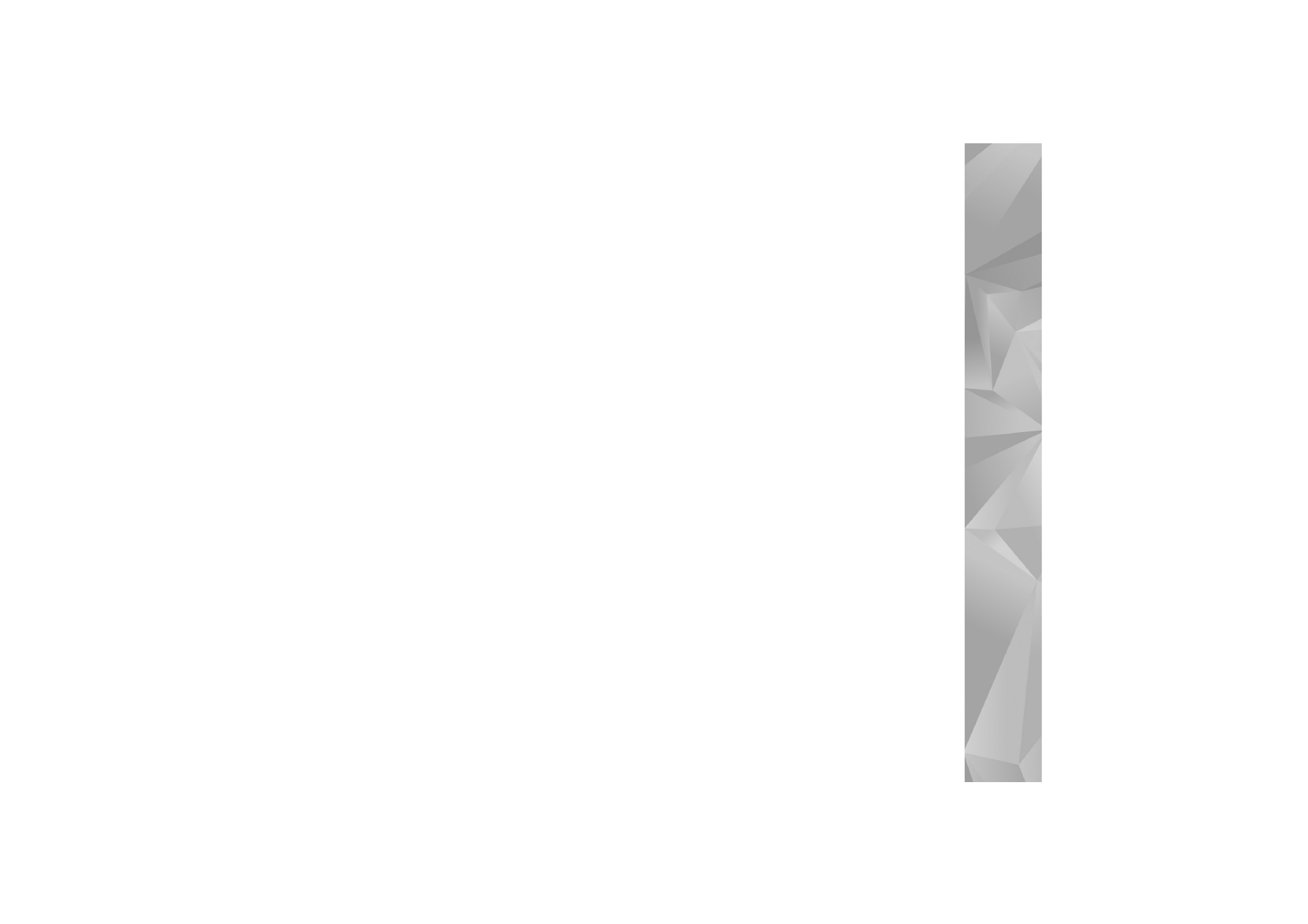
Troubleshooting: Q&A
113
Off
—to ignore all incoming multimedia messages. After
this change, the device does not make any network
connections related to multimedia messaging.
PC connectivity
Q: Why do I have problems in connecting the device to my PC?
A: Make sure that Nokia Nseries PC Suite is installed and
running on your PC. See the user guide for Nokia Nseries
PC Suite on the CD-ROM. For further information on how
to use Nokia Nseries PC Suite, see the help function on
Nokia Nseries PC Suite or visit the support pages at
www.nokia.com.
Q: Can I use my device as a fax modem with a compatible PC?
A: You cannot use your device as a fax modem. However, with
call diverting (network service), you can divert incoming
fax calls to another phone number.